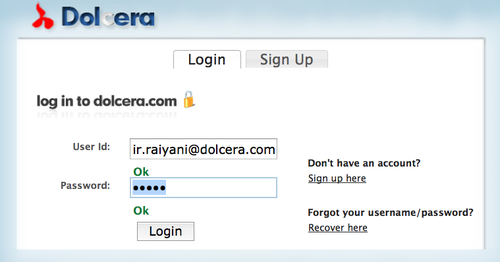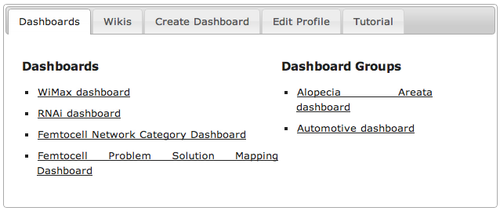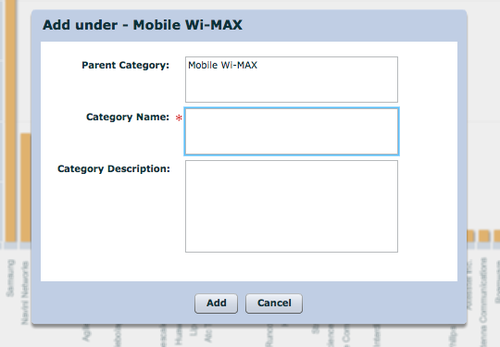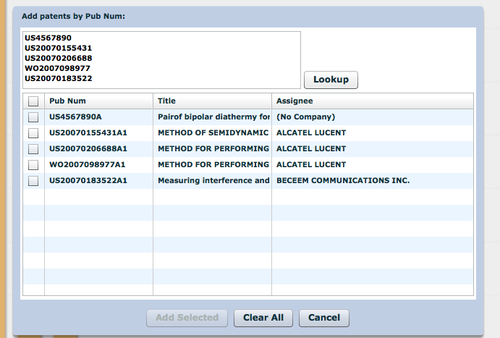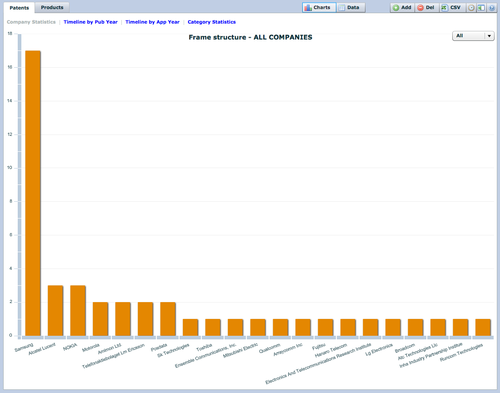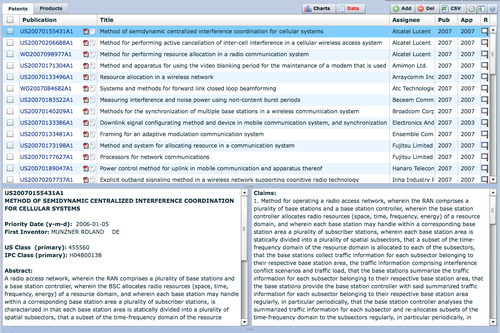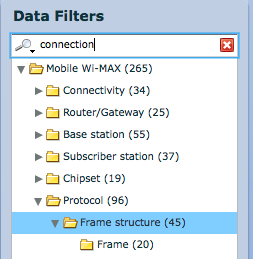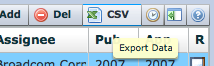Dashboard Technical Specifications
Contents
Introduction
The Dolcera Dashboard is a web application for managing and organizing patents, product information, and scientific literature. This application is used for a variety of purposes including patent review/clearance, and by different enterprise users including attorneys, licensing professionals, engineers, and executives.
Use Cases
The typical use cases for the Dolcera Dashboard are as follows:
- Freedom-to-practice or clearance search
- Patent portfolio analysis
- Competitive intelligence
- Patent landscaping
- Patent-to-product mapping
- Patent-to-standard mapping
User Communities
The typical users of the Dolcera Dashboard include:
- Patent attorneys
- Patent managers
- Patent searchers
- Engineers, scientists and inventors
- Licensing and business development professionals
- Senior executives
What is the Dolcera Dashboard?
The Dolcera Dashboard is an interactive web application used to:
- Organize large quantities of patent, scientific and product literature
- Manage patent management and review workflows
- Assist in collaboration with colleagues and partners around the world
- Help technology teams, patent counsels, and key decision makers in monitoring the competitive landscaping and finding key partners
Terminology
- Dashboard: The online application used to view and manage patents, product information, and scientific literature
- Charts: A set of graphs that can be viewed within the dashboard and exported in image or PDF formats
- Data:
- Export
- Assignee
- Inventor
- Publication Year
- Application Year
- Priority Year
- Taxonomy
- Category Statistics
- Title
- Abstract
- Claims
- Rating
- Tags
- Granted Patent
- Patent Application
- PCT Patent
- EP Patent
- US Class
- IPC Class
Workflow
In a typical use case, the dashboard is used as follows:
- Log into the system
- Select the dashboard (workfile)
- Create categories (taxonomy)
- Add patents
- Review charts
- Review patents
- Search patents
- Tag patents
- Add review notes for patents
- Export patents and analysis
Hardware Requirements
Server
The Dolcera Dashboard requires the following server configuration:
- 64-bit server
- 4-core processor with a minimum speed of 3 GHz
- Ethernet card
- Minimum memory configuration: 8GB DDR3 RAM
- Minimum disk usage requirement: 10 TB hard disk
Network
- A continuous network connection is required between the user's device and the server
- The server should ideally support a 10Mbps connection
Client Device
- The client application runs on any device that supports an Adobe Flash-enabled web browser
- A desktop or laptop computer with 1GB of memory, any operating system (e.g. Windows, Linux, Mac OS) and a high-speed Internet connection will be capable of running the Dolcera Dashboard application
- A 1Mbps or faster network connection to the server will be sufficient to run the application
Software Requirements
The Dolcera Dashboard application is a PHP web application that runs on the Apache web server with PHP5, and connects to a PostgreSQL or Oracle database. The client application is a Flash application running inside the web browser.
Server
- Operating system: Linux
- Database: PostgreSQL 8 or higher; or Oracle 10 or higher
- Web server: Apache with support for PHP5
Client
- Operating system: Windows, Linux, Mac OS (or others)
- Web browser: Internet Explorer 6 or higher, Firefox, Chrome, Safari, Opera
- Adobe Flash Player 10 or higher
Installation and Setup
The server hardware and software installation steps are described below:
Hardware Installation
The server landscape can be configured with the database and web application running on the same server; alternately, the two can run on different servers.
- Set up a server with the specifications described above
- Ensure the operating system has the latest updates applied to it
- Ensure that both the web server and the database server (if separate) are connected to the network
Software Installation
- Configure the Apache web server to listen on port 80 for the web application server
- Configure the database server with the appropriate database version (specified in the Software Requirements section)
- Download the Dolcera Dashboard installation package (Dolcera_Dashboard_vxxx.zip) to the server from the location provided by the Dolcera representative
- Unzip the folder in any directory (e.g. /tmp)
- Edit the following information in the config.ini file
- IP address of the database server
- Database administrator username and password
- IP address of the web application server
- Run the installer as superuser (sudo)
Configuration Parameters
Once the software installation is complete, log into the application: URL: http://localhost/auth/ Username: admin Password: admin (you will be able to change the password thereafter)
Setting up Users
Best Practices
- Latest database and web server patches